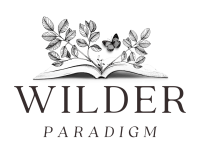Best Video Hosting Platform for LearnDash: Youtube
“Youtube is the most popular video streaming website. Its interface is widely recognized and is easily adaptable. Youtube videos are easy to upload and embed. It comes with a handful of features such as automatic transcription, which makes it more accessible and viewer-friendly. While video optimization can be done via keywords, description, and hashtags making them more discoverable by users.
Apart from learners engagement, Youtube also lets you create entire playlists while it promotes learners to subscribe via its mechanisms. And, to top it all, It’s Free!“
STEP 1: CREATE AN UNLISTED VIDEO ON YOUTUBE
Publish an ‘Unlisted Video’ on Youtube OR change the video privacy settings of one of your currently published Youtube videos:
- Sign in to YouTube Studio.
- From the left menu, select Content.
- Point to the video you’d like to update. To see your live uploads, select the Live tab.
- Click the down arrow under “Visibility” and choose Public, Private, or Unlisted.
- Save.
Note: The default video privacy setting for creators aged 13–17 is private. If you’re 18 or older, your default video privacy setting is set to public. Everyone can change this setting to make their video public, private, or unlisted.
STEP 2: COPY VIDEO URL
- Right-click on your desired Youtube video
- Select ‘Copy video URL’
- Copy embedded code/video URL
STEP 3: ADD VIDEO TO COURSE BLOCK IN YOUR COURSE, UPLOAD MEDIA, SELECT UPLOAD VIDEO FROM URL, PASTE LINK
- Add a video block to your course by clicking the ‘+’ icon
- Upload media
- Select upload video from URL
- Paste link collected from your specified Youtube video & upload
- Click ‘insert media’
Now your video should be embedded!
Happy teaching!